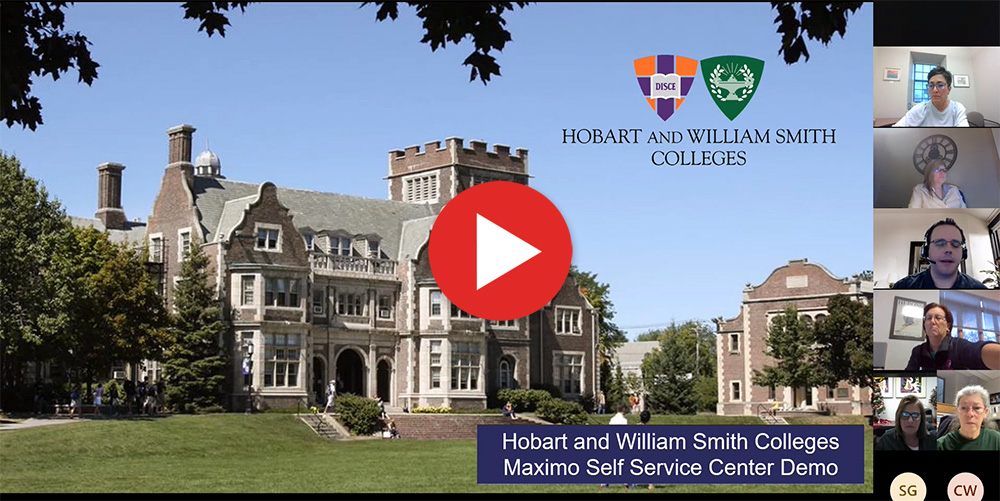Facilities: Work Order Request Form
Submit Buildings and Grounds service requests using your HWS login credentials.
If you have any questions, please contact the Buildings and Grounds Office at 315-781-3660.
Previously Recorded Training Video
Quick Guides
The Maximo Self-Service portal offers customers a streamlined screen for entry and tracking of Service Requests.
-
You must initiate the New User registration process on the Maximo sign in screen and be approved by the admin before you can submit service requests.
Steps to Create a Service Request using the Self-Service Portal
- 1) Sign in to the Maximo portal using the URL provided by your Sodexo Facilities team.
- 2) Click Create Request.
- 3) In the Details field, type the Building, Floor, and Room where service is needed, as well as a brief description of the issue.
- 4) If this request is on behalf of someone else, change the Requested For field by choosing a different value from the Select Value icon
 .
. - 5) If the requester’s name is not available on the list, you can type the name in the Non System User field.
- 6) Edit the Location field if necessary, by clicking the icon
 and then choosing Select Value
and then choosing Select Value  and browsing for it from the picklist.
and browsing for it from the picklist. - 7) Add any attachments such as photos or diagrams by clicking the Attachment icon
 .
. - 8) You may opt out of email notifications for this request by unchecking the
 .
. - 9) Click
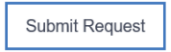 .
. - 10) You will get confirmation that your request has been submitted.
- 11) Track the progress of your Service Request using your dashboard on the right-hand side of your screen.
- 12) If you add notes, photos, or other attachments to the Service Request after you have submitted it, please send the Sodexo Facilities team an email to alert them to the new information.
Self-Service Requester Registration for Single-Sign-On Sites
Before you can access Maximo, a user account request must be submitted and approved.
- 1) Open an internet web browser and browse to HWS Maximo Single-Sign-On link.
- 2) If you land on either of the following pages, this means you are not registered in Maximo. Click “Register Now” to request Maximo access.
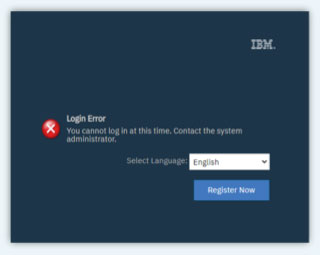
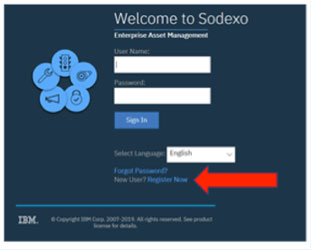
- 3) Enter your Customer ID – Enter HWSNYUS and then press the TAB key on your keyboard.
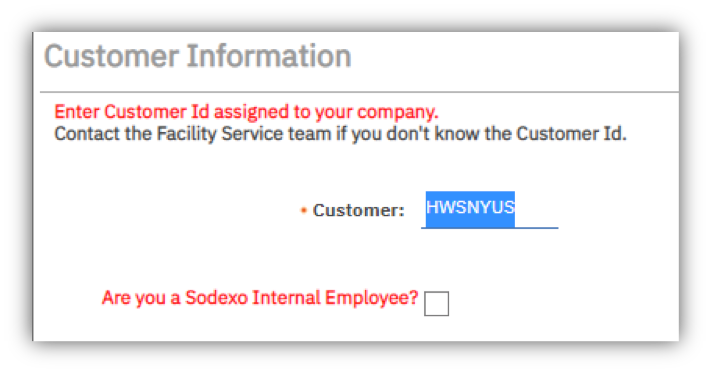
- 4) If you are a Sodexo Employee who wishes to access the Self-Service Portal, then select the following. (Check this box only if you are Sodexo Internal Employee with Sodexo Email Address)
- 5) The Single Sign-On User field will be checked by default. Make sure this field is checked.

- 6) Enter your first and last names.
- 7) Enter your HWS email address. Do not use personal email, as it will not work for Single Sign On.
- a) Sodexo Employee enter Sodexo Email Address here.
- 8) The Language field will default to EN (English) connected to the site.
- 9) Enter your business work phone number.
- 10) Enter the Building, Floor, and Room (if applicable) where you work. Use as much detail as possible.
- 11) Enter any additional information you wish to share with the Sodexo Facilities team.
- 12) Click the SUBMIT button.
The request is now submitted to Maximo for review and to create your user profile. You will be notified via email when the request is approved.